id you know that the average email open rate dropped from 24% globally in 2015 to 2018 to 21.3% in 2020?
Yes, with WhatsApp becoming consumer’s favorite messaging platform, emails are often ignored.
Then what’s more likely for customer interaction? Emails or WhatsApp?
Though a combination of both is perfect, sending messages through WhatsApp keeps the rate of customer engagement high.
With WhatsApp Business API, businesses can connect well with customers over their favorite messaging platform.
Now, once you have WhatsApp Business API, we are pretty sure that you’ll run into WhatsApp message templates. And if you’re new to the template messages concept, then, my friend, this blog is for you!
So, get ready to be bombarded with some amazing information on WhatsApp message templates!
What are WhatsApp Message Templates?
WhatsApp message templates are pre-set and pre-approved formats of messages in WhatsApp for Business that you can use to proactively reach your customers. The template messages have parameters that are customizable called the placeholders. You can use these parameters to create a WhatsApp message.
The WhatsApp business message template can include delivery updates, booking or payment confirmations, automated replies etc. and you can send them after the ‘service window’ of 24 hours.
Now, if you’re a bit confused about this, then allow us to clear it!
WhatsApp for Business allows communication for a business when a customer first takes the initiative to indicate that they want to receive updates from the business. If the customer messages the business first, the business gets a 24-hours window to respond absolutely free of cost.
But if the business somehow skips the response, after 24-hours the service window ends. At this point, you can only use the pre-approved WhatsApp message templates to ask a customer for permission to keep the conversation going.
The main reason behind WhatsApp launching the message templates was to enhance customer experience by focusing on the prevention of spam. Hence, unlike emails (check your inbox for the numerous spam mails!) WhatsApp for Business keeps the conversation with customers pretty clear and spam-free.
WhatsApp Template Messages: Its Benefits to Business
While you know what WhatsApp templates are, their rules, formatting, etc. you may still have a question –
‘What will the business gain from using WhatsApp templates?’
The catch here is to help businesses enhance their customer experience.
Read on to know about the many benefits that WhatsApp message templates can offer you.
1. Send the Right Message at the Right Time
WhatsApp message templates enable you to send the right messages at the right time to customers. Be it shipping information, payment confirmation or cart abandonment reminders, you can offer more effective customer service with WhatsApp templates.
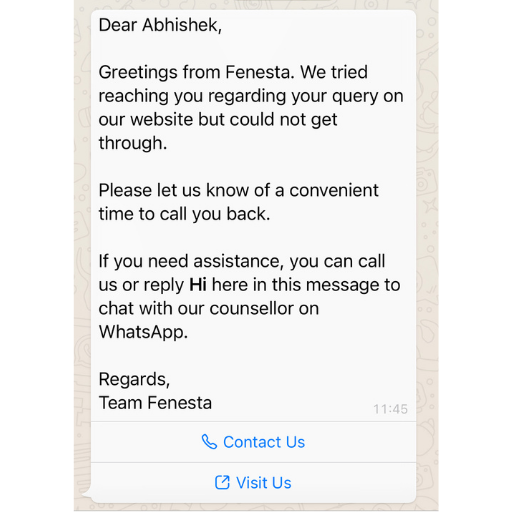
2. Prevent Spamming
While WhatsApp is cautious about preventing spam, you can also prevent being a spammer yourself with WhatsApp message templates.
With these automated pre-structured templates with a set of strict rules, you are not at risk of spamming your customers. Plus, you’ll also be prevented from sending information that’s not relevant.
3. Personalized Content
While there are rules for writing WhatsApp templates, you can customize the placeholders according to your preference. You can include dynamic localized information, personalize them using customer details and connect better with the customers.
4. Send Useful Messages Beyond the 24-hour cut
WhatsApp message templates allow you to continue the conversation with customers after the 24-hour service window. This means that you can automatically send useful informative messages after the 24 hours window.
For example, you can easily use a WhatsApp business message template to send the customer the payment confirmation for the order they placed.
5. Attend Customer Quickly & Efficiently
Interactions increase with WhatsApp message templates. It is an excellent way to attend to your customers and engage them immediately with these automated, informative texts.
In just one click, you can send customers important information using WhatsApp business message templates to keep them updated.
Overall, WhatsApp templates streamline your communication with customers and saves your time and effort. It ensures staying connected with customers throughout their buying journey.
6. Seamlessly Offer Immediate Assistance
Though WhatsApp message templates save you from the 24-hour service window rule, their use within the 24-hour window is quite underrated.
Yes. You can use WhatsApp message templates not just after the 24-hour cut but also within the period to offer customers immediate assistance at zero charges.
Plus, you can also instantly respond to new customers with a welcome message template like – “Hey! Good to see you. Thank you for your message! We will get back to you within 24 hours”.
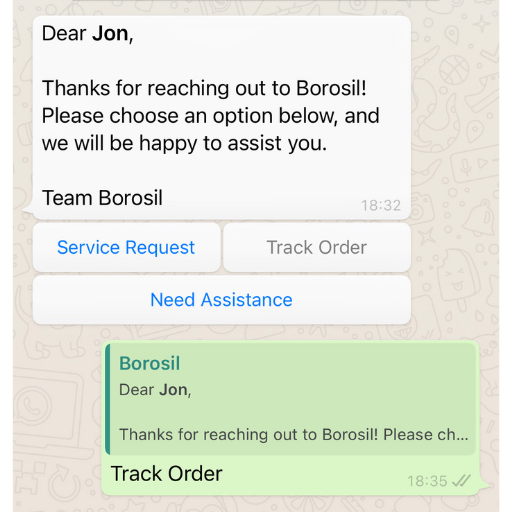
WhatsApp Message Templates: Examples That Come in Handy
Know about WhatsApp templates. Check ✅
Benefits of templates to business. Check ✅
Now, time for some common examples that can help you use WhatsApp message templates.
1. Conveying Shipping Information is a Basic Courtesy!
Not staying in touch with customers after they have placed an order with you, often makes them frustrated. Especially, new customers start having second thoughts about your service.
So, why let that happen?! Send a WhatsApp message template right after you have shipped their order.
Example: “Hurray! We’re glad to inform you that your order has been shipped. The shipment is on its way to you. Keep up with the progress of your shipment with this tracking id. And do not forget to let us know if you’ve any queries”.
2. Sending Customers the Receipt Information Adds to their Satisfaction
After your customer has made a recent purchase, provide them with a receipt of their order. This keeps their trust in you intact.
Name the template as ‘payment update’ and type in your message.
Example: “Thank you for choosing us! Here’s the payment receipt for your recent purchase. We’ll ship it as soon as possible.”
3. Giving Information on an Upcoming Appointment Ensures Trust
Once an appointment is scheduled, quickly send customers a confirmation so that they do not harbour any confusion.
You can name the template ‘appointment confirmation’ and write a short message.
Example: “Your appointment has been successfully scheduled at XXX. It will take place on XXX at XXX. Reach us in case you have any queries! Looking forward to meeting you soon!”
4. Confirming the Booking Provides Assurance
If you’re a travel & hospitality business, confirmation of bookings for hotels or tickets is always welcome.
Name the template as 'ticket update' and let the customers know that they can start with their packing!
Example: “Here’s letting you know that your journey with us has been confirmed! The ticket information and boarding pass for your flight from XXX to YYY is provided. Reach out for more information. Safe Travels!”
5. Informing Customers about Finances is Necessary
If you’re a financial institution, then WhatsApp message templates about financial status, new account registration is an absolute necessity.
You can create a template “financial update” and write your message related to the customer’s financial status.
Example: Dear customer, we have received your balance request. Your current balance for account XXX is YYY. Thank you for availing our services! For further queries, please send us a message”.
Similarly, if you have a new customer, you can create a template as “new account update” and write your message confirming the registration.
Example: “Dear customer, thank you for registering with us. We welcome you for a fast and hassle-free financial experience.”
So, these are a few WhatsApp message template examples that can make your life easier and enhance your customer service.
However, don’t forget to follow the rules of formatting and content while writing WhatsApp templates!
WhatsApp Message Templates: Best Practices
Though we have covered almost everything you need to know, we decided to put together some of the best practices when creating and using WhatsApp message templates for you.
1. Make Sure Your Content Does Not Include Promotional Words
Avoid adding any promotional phrases or words in your WhatsApp templates. Reading your message out loud is a good practice to find out if the message sounds too salesy.
2. Remember to Proofread
Even minor spelling errors or grammatical mistakes may result in your template message getting rejected. So, check out your content for misspellings or grammatical issues before clicking on submit.
Also, keep an eye on the character count. The limit is 1024 characters.
3. Cross-check your Formatting
Formatting rules are strict in the case of WhatsApp message templates. Make sure that the formatting is appropriate.
- Use only lowercase, alphanumeric characters and underscores in the template message name. No special characters and spaces are allowed. However, you may use them when customizing the content in a placeholder.
- Placeholders (remember the editable segments in a template message?) must be written with 2 double curly brackets each on the left & right side of the number.
4. Select a Meaningful Name for the Template
Give a name that defines the purpose and the context of the template message. For example, payment_update or order_delivery etc. This increases the likelihood of your messages getting approved.
5. Define Clearly How You Intend to Use the Placeholder
Make sure you surround the placeholders with information. This will make it clear as to what information you’ll insert therein. Floating placeholders are an absolute no-no.
For example, “Hello {{1}}, your order {{2}} has been placed successfully. You’ll receive your shipment by {{3}}”.
6. Write your Template Message Right the Very First Time
Once your WhatsApp message template has been approved, you cannot edit it. So, take your time and write what you would prefer to send to your customers. Make sure you’re happy with the message before submitting it for review.
7. It’s Good to Remind Customers Why They Received Your Message
Customers may forget that they had permitted you to send messages. So, giving them a quick reminder through your WhatsApp business message template is not a bad idea.
For example, “We’re sorry for not being able to respond to your previous query on {{1}}. Please send in a ‘yes’ if you’d like to continue this conversation.”
8. Avoid Using Harsh Words
No harmful or threatening content! Do not include the mention of harsh or inappropriate language, explosives, drugs, or illegal services. Refrain from sounding sketchy.
9. Playing Quizzes & Holding Contests is Not Allowed!
Contests & quizzes are a no-no when using WhatsApp message template!
While you can definitely use the WhatsApp message templates for surveying or collecting feedback after an experience, polls are out of the question. Also, you can’t request sensitive personal information from customers.
10. Ready to Get Some More Best Practices?!
Besides the above-rules, remember;
- WhatsApp message templates must be sent after the 24-hours service window,
- The number of users that you can contact within a 24-hour window is segregated into 3 tiers: 1,000, 10,000, and 100,000, and
- Be aware of the frequency of messages sent to customers. Avoid appearing like a ‘spammer’ by bombarding your customers with frequent messages.
Get Started with WhatsApp message templates with Konverse AI
Setting up WhatsApp message templates is pretty easy. It is a part of WhatsApp Business API and hence you’ll need to first apply for access.
Don’t worry if you have no access to WhatsApp message templates, with Konverse you can get through it just like that!
Once you have the approval for WhatsApp Business API, your creation and sending of template messages depend on what business solution you opt for.
With Konverse AI, you can add new templates within your Konverse dashboard and send them to WhatsApp for review. To do this,
- Click the add template option
- Define the content, language and category of the template
- Finally, click on create a template and send it for WhatsApp approval
Let’s get into the details of creating WhatsApp message template with Konverse.
Firstly, go to Settings and choose WhatsApp Messenger. Then select ‘templates’ to apply a new template. Then, carry out the following:
1. Give a Template name
Giving a suitable template name is essential like order_confirmation. This acts as an identifier for your template message and will trigger WhatsApp notification.
2. Template Category
Decide on a template category. Choose the one that best matches your template content. The categories available are:
- Account Update
- Alert Update
- Appointment Update
- Auto Reply
- Issue Resolution
- Payment Update
- Personal Finance Update
- Reservation Update
- Shipping Update
- Ticket Update
- Transportation Update
3. Create the Message Body
The message content should be short and informative. For personalisation, you can send custom values. For example, “Hello {{1}}” instead of “Hello Ian”. The use of this parameter will allow you to personalise each content for users individually.
Further, you can format the message using italics, bold, monospace and strikethrough. Here’s how it’s done:
- Bold - *<message content>*
- Italics - _<message content>_
- Strikethrough - ~<message content>~
- Monospace - ```<message content>```
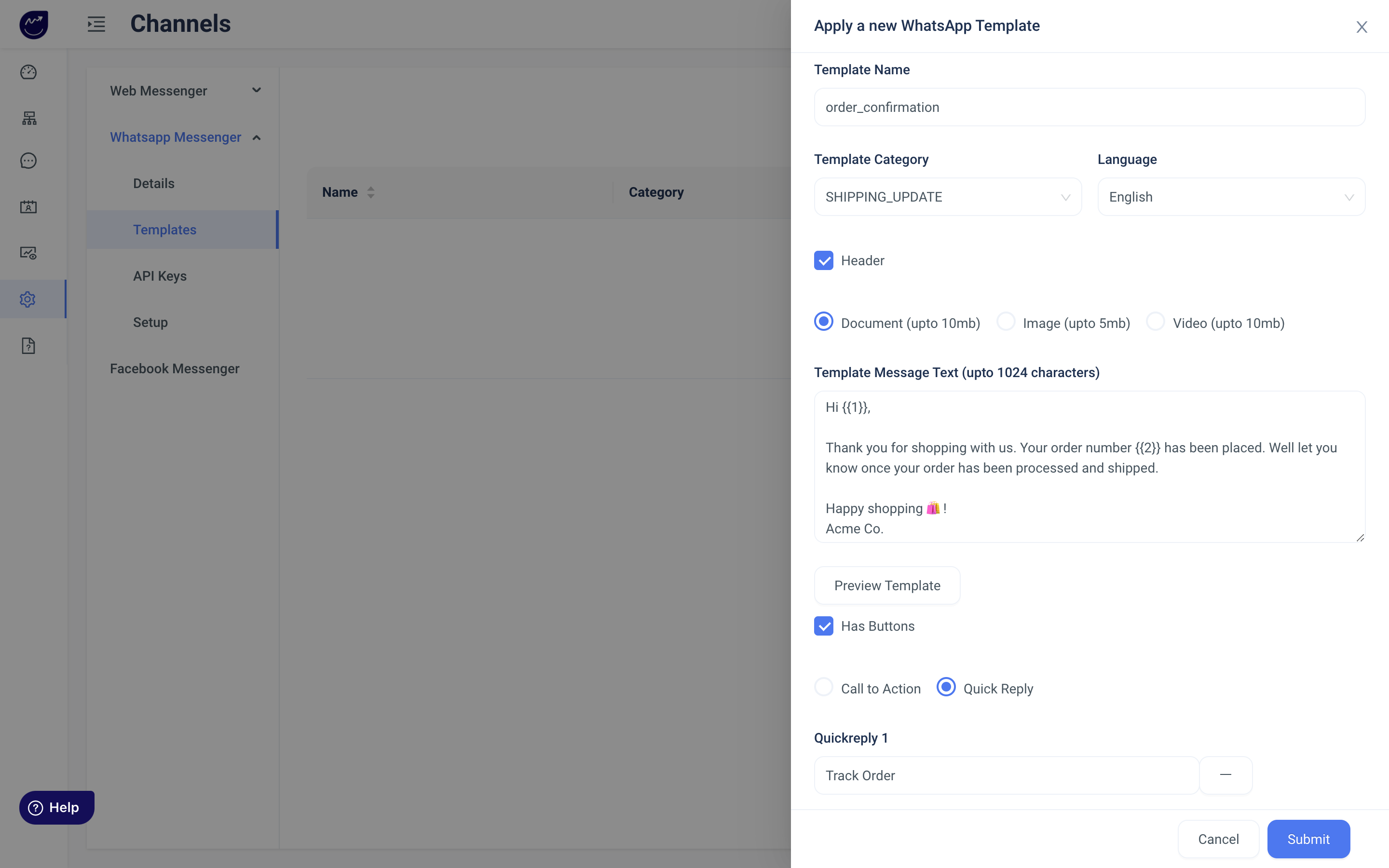
4. Use WhatsApp Interactive Buttons
Though the use of buttons is optional, you can make the session more interactive with the help of WhatsApp interactive buttons. You can use either the CTA (Call to Action) button or the Quick Reply Button. But not both at the same time. So, choose what’s suitable.
5. Add Attachments as Per Choice
Want to attach an image or a video? Do so freely with WhatsApp message templates. You can add documents, videos and images as per your need.
Once you’re done with everything, double check the details of the template and click on submit.
Voila! That’s how you can easily create WhatsApp message templates with Konverse AI. Super easy, isn’t it?
Let’s Wrap it Up!
While you may still doubt the usability of WhatsApp message templates, we can tell you that it is a great way to protect the customer experience. It ensures seamless communication with customers on their favorite communication channel.
Konverse AI can offer you an effortless set-up of WhatsApp Business API along with the building of WhatsApp message templates.
So, all we suggest is booking an appointment with Konverse. We promise no additional cost except the notification charges by WhatsApp.





