f you have already considered WhatsApp Business API or are thinking about it, then this blog is for you.
One of the most amazing features of WhatsApp Business API is the WhatsApp Message Template that you will come to know about once you start using it.
In this blog, we’re going to tell you about how to submit the WhatsApp message template for approval and the possible reasons behind template rejections.
But before we get into that, let’s see the message types available on WhatsApp for Business that you can send to your prospects and customers.
Message Types Available with WhatsApp Business API
The first thing is message types.
Now, when you start using WhatsApp for Business, there are essentially two types of messages you can send to your customers.
1. Session Messages
These are the responsive messages you send to customers when they raise a query.
But why are they called session messages?
Well, it is because you can send them only within 24 hours customer service window. Simply said, WhatsApp gives you a span of 24 hours to respond to the customer query for free.
These messages are free from any content rules or specific format. So, you can also send images, gifs, videos or texts as session messages to your customers.
But once you miss out on the 24 hours service window restarting the conversation will require you to send a paid WhatsApp message template.
2. Highly Structured Messages (HSM)
HSM is what WhatsApp message templates are. With these templates, WhatsApp monetizes its API service as we have mentioned above that these templates come with a charge.
So, before we jump into anything else, there are 5 quick pointers to note about HSM. Here it goes…
- Highly structured – WhatsApp message templates have a strict structure you need to follow
- Multi-lingual (Optionally) – You can pre-design the same message on the template in different languages to connect with local users of different nations.
- Requires Approval – You need to get the message template approved from the WhatsApp team before making it live
- Subject to User Approval – Only if your customer has agreed to be contacted, you can send them message templates as needed.
- Proactive – A few message templates can be sent proactively like the automated common business notifications. Plus, they’re reusable.
- Personalization – Though message templates are highly structured, you can add personalisation to a certain extent.
How to Submit a WhatsApp Message Template for Approval?
Secondly, what we need to tell you is about submitting the templates for approval.
Now that you’re aware of message templates requiring approval before they can go live, we’ll tell you how to submit your templates for approval.
So, there are two ways:
1. When you are Submitting Through a Provider
The submission process depends on the provider you choose. However, what we can say is that most of the WhatsApp API solution platforms provide a hassle-free and simple experience.
Most of the technicalities are handled by the support team and they guide you through every step of the process.
For example, Konverse AI offers you a simple process to apply for a template. All you need to do is go to WhatsApp Messenger under Settings > Channels & choose Templates to apply a new template.
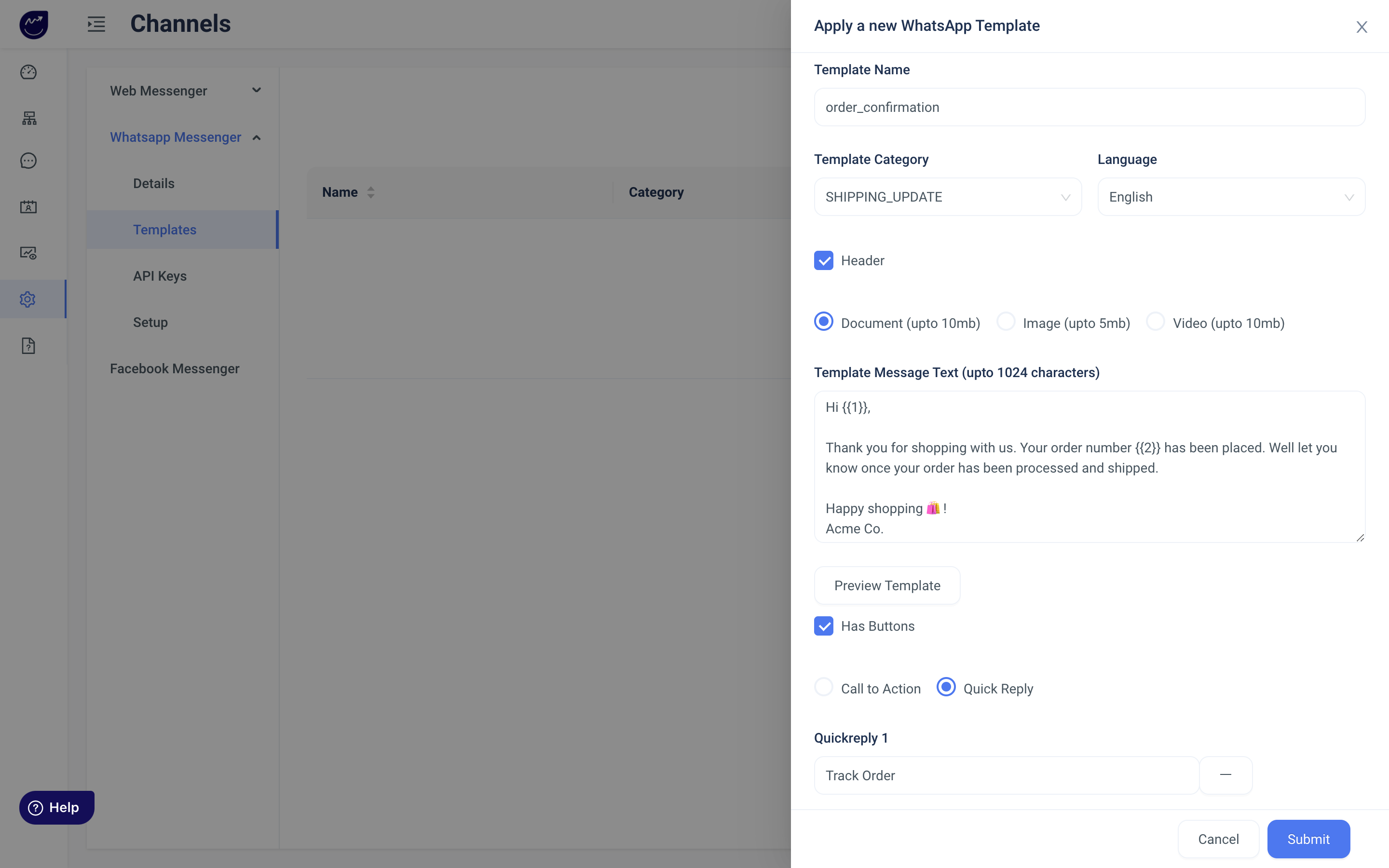
2. When you submit templates directly via Facebook Business Manager
If you get approved directly, all your WhatsApp activities can be managed on your Facebook Business Manager. To create WhatsApp message templates and directly submit them for approval, you need to follow these steps👇
− Get to your Facebook Business Manager and open WhatsApp Manager
− Choose ‘Create & Manage’
− Click on ‘WhatsApp Manager’
− Choose ‘Message Templates’ on the top bar
− Click on ‘Create Template’
Now, start filling up the fields one by one –
− Name – Use alphanumeric characters & underscores only
− Type – Choose your preference from the drop-down list
− Language – Choose one or click on ‘+ New Language’
− Content – Then comes writing your content following every rule. You can check the preview of it as well.
− Custom fields – Here, you can add variables but remember to follow the formatting rules
Lastly, when all is done, check, double-check and then click on submit. Done! Your template will be sent to the WhatsApp team for review.
7 Reasons Why your WhatsApp Message Template May Get Rejected
The third important thing about WhatsApp Business API that we want to focus on is message temple rejection.
While it is definitely annoying when a template gets rejected, it must be understood that WhatsApp is pretty strict about what you can send to your customers and what you cannot.
There are certain rules you must follow when creating a message template. And once you know the rules and the reasons behind the rejection, you can play it well!
1. There’s Promotional Content!
You cannot use promotional content, not even subtle marketing phrases in your message template. For example, talking about coupon codes, gift cards, trying to upsell will get your template rejected.
2. You have Asked for Sensitive Information
If you’re trying to collect data or asking for sensitive details. Your template will get rejected instantly.
For example, ‘Hello {{1}}, please share your full credit card details for further processing’ will essentially get your template rejected.
3. Formatting Errors
When it comes to formatting, WhatsApp can really be annoying. Even the slightest formatting errors can get your template rejected. So, keep that lowercase, alphanumeric and underscores in check!
For example, ‘Dear {1} your order has been shipped on {3}’ will get the template rejected.
4. Spellings & Grammar are at Fault!
Misspellings and grammatical errors may get your WhatsApp message template rejected as it may be considered unreliable or untrustworthy by the WhatsApp team.
Would you like an exmples here too?! 😉
5. Floating Placeholders Identified!
Lines with no text and just parameters will be rejected by WhatsApp as these could be used to spam customers. For example, only parameters like Hello, {{1}}, {{2}}, {{3}} and no text will not receive an approval.
6. Wrong Category or Prohibited Content
If you label your Shipping Update template as a Reminder template, chances of rejection are high.
Also, if you use any abusive or threatening content, your template won’t be approved either. For example, threatening customers about taking legal action or loan repayment.
7. Vague Template Name
If you don’t mention the template name clearly, the context around which it will be used remains vague. For example, if you give a name like template_1, your template may get rejected.
Get in Touch with Konverse AI for WhatsApp Business API
If you’re planning to use WhatsApp for Business then we suggest you the Konverse AI platform.
Easy and hassle-free, you will get everything you need to take your business to the next level.
So, should we schedule a demo soon?!





